what is Differences Between Wapka Content Manager and File Manager
Here I am again today with second tutorial or you can call it gossip about the two tools wapka have for now.
Yeah, am taking about Wapka File Manager and Wapka Content Manager.
Lets differentiate between both of these point by point.
Wapka has two systems for file management, one is wapka file manager and the other one is wapka content manager.
Both of these are useful.
Also they have advantages and disadvantages.
Some of newbies just don't understand it quite well.
Here I am explaining both but with point by point differences.
Both of these have these differences.
1. Content Manager has o limit on how much you can upload and how much you can save in your wapka site.
File manager in this sense has limits and for newbies it have 200mb limit at first.
2. You can upload allowed files in content manager system.
I mean, you can only upload files whose extension will match the wapka allowed extension. For instance, you can not upload .css, .js files etc :)
File manager allows you to upload any type of file with any extension.
3. Content Manager has categorized form of directories in which you can upload files, but in file manager you first need to create folders then you can upload files for different directories.
4. Both of these tools have common dis-advantages.
Both of these tools have dynamic links to the file so no permanent link is allowed.
Therefore you can not add css files to wapka file manager and can not add js files for javascript.
Thats the biggest drawback.
5. Content manager has many tools which allows you to upload files in bulk,
file manager does not have one.
For example, you can collect 100 pictures render them to a .rar file and then upload it via content manager and all of your 100 files will be uploaded.
6. Content manager has own set of codes/tags and
file manager has own set of these tags and codes.
I personally prefer file manager codes but also like the content manager codes, with new updates content manager has been so much good than before.
So, both of these systems have advantages and dis-advantages.
I personally prefer the content manager, fue to its unlimited nature. it all depends on our site structure.
If you have the download site, you should go for content manager but
if you have forum type site, then all this stuff is not required.
You don't even need any free space at all.
So, what you will prefer?
Let us know. Thanks for reading this tutorial.
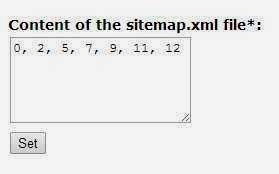
 Not happy with you current site or for any reason if you are searching for how to delete your wapka site then you are at right place.
Not happy with you current site or for any reason if you are searching for how to delete your wapka site then you are at right place.