how to run java application on window pc
 Java J2ME On Windows
If you want to try your JAVA games before installing them then you can do this on your Windows PC. It is possible to run JAVA J2ME Apps and Games on your Windows PC by using KEmulator.
Java J2ME On Windows
If you want to try your JAVA games before installing them then you can do this on your Windows PC. It is possible to run JAVA J2ME Apps and Games on your Windows PC by using KEmulator.This software is a mobile game emulator which can emulate java mobile games and apps of jar format on your Windows PC.
It supports Open GL Graphics Acceleration and MIDP 2.0.
It uses the java plugin ( JAVA Runtime Environment ) installed in your PC to run these java applications.
So it is important that the latest version of JAVA JRE (also called JAVA Runtime Environment) should be installed on your PC.
If not, then you can download JAVA JRE from below links:
Java Runtime Environment Latest Version (32-bit)
Java Runtime Environment Latest Version(64-bit)
You can download the latest version of KEmulator for your Windows PC from the download link given below:
Free download KEmulator Latest Version
Minimum System Requirements for KEmulator
Advantages
*.Easy to Use*.Supports MIDP 2.0(JSR118)
*.Supports multiple Device UI
*.Supports OPEN GL Graphics Acceleration
*.Supports Custom Resolution
Disadvantages
*.Cannot run jad filesHow to Install KEmulator
*.Run the executable file downloaded from the above link to start the installation wizard.*.Click Next button to continue and then it is recommended to change the destination folder to a drive other than ‘C’, because it runs better in other drives and crashes rarely. [In my opinion, this is because KEmulator runs better in FAT 32 file system than in NTFS.]
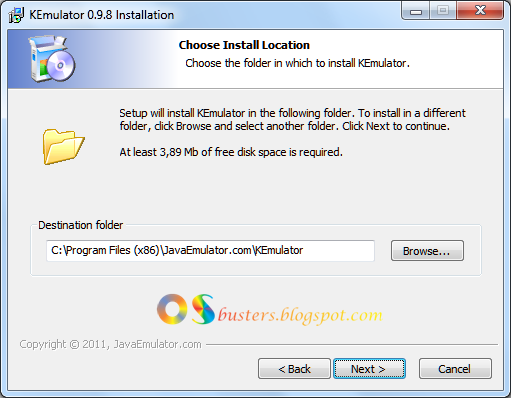 KEmulator-Installation-Choose Destination Folder
KEmulator-Installation-Choose Destination Folder*.Then complete the installation by going through the installation wizard and get ready to launch your favourite J2ME Applications on your PC.
How to Launch JAVA Mobile Applications in KEmulator
In the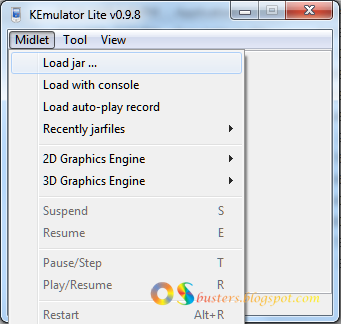 KEmulator-Launch JAVA Applications
KEmulator-Launch JAVA Applications
 KEmulator-Assassin's Creed Screenshot 800x480 mode
KEmulator-Assassin's Creed Screenshot 800x480 mode
Other Customizations KEmulator-Options and Properties
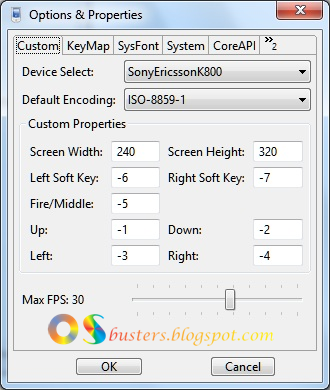 For more customizations go to
For more customizations go to KEmulator supports custom resolution; you can change the screen width and height to 480X800, 480X640, 600X1200 etc. according to your wish.
Also you can rotate the screen to 90 of rom the
You might also like
how to Run Android Apps on Windows PC
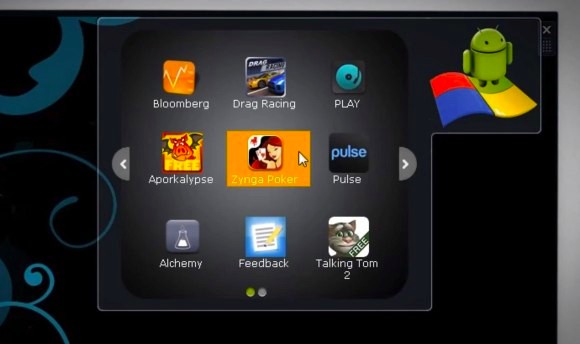 BlueStacks
BlueStacks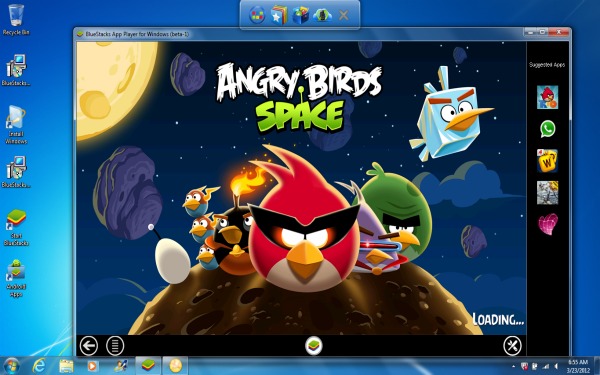 BlueStacks-Angry Birds on Windows
BlueStacks-Angry Birds on Windows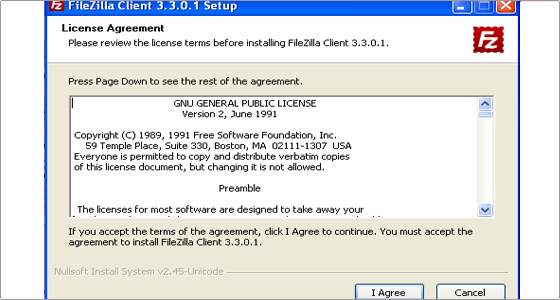 Click on the I Agree button.
On the next screen you should decide whether every user of the OS can work with the
Click on the I Agree button.
On the next screen you should decide whether every user of the OS can work with the  Click on the Next button to proceed.
Select the components which you want to install.
Click on the Next button to proceed.
Select the components which you want to install.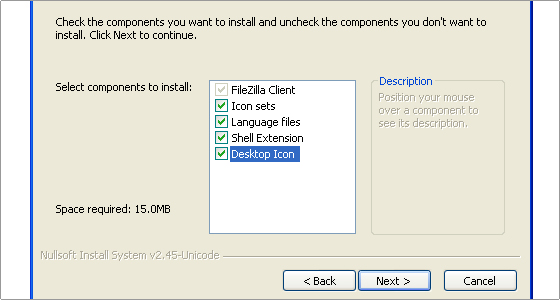 Then click on the Next button.
The next window allows you to set the destination folder for the FileZilla installation.
Then click on the Next button.
The next window allows you to set the destination folder for the FileZilla installation.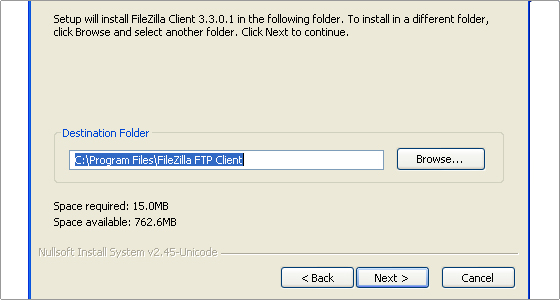 Hit the Next button to continue.
Choose the Start Menu folder and click on the Install button.
Hit the Next button to continue.
Choose the Start Menu folder and click on the Install button.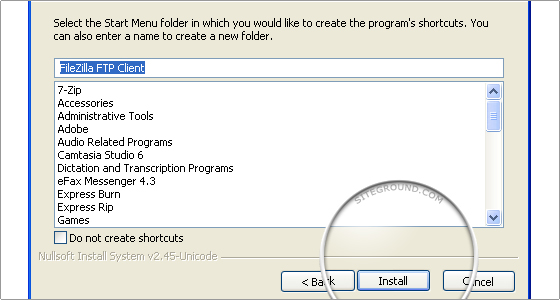 The installation is completed. You can leave the Start
The installation is completed. You can leave the Start 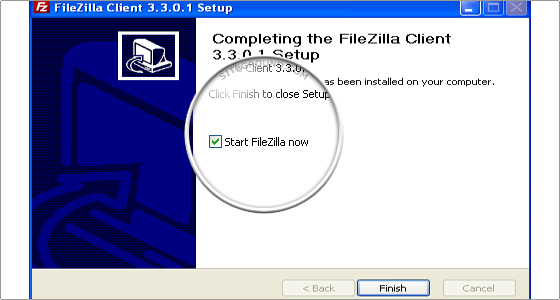
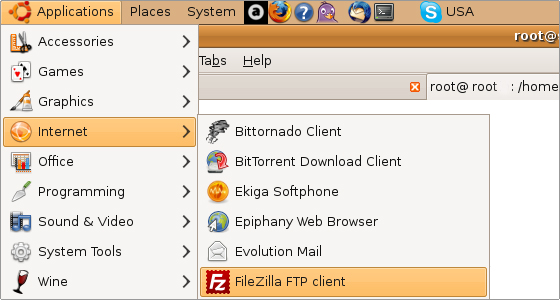 The installation on a computer with a Fedora distribution is almost the same.
The installation on a computer with a Fedora distribution is almost the same.