How to Make Mozilla Firefox Fast
Have you noticed your usually speedy Firefox browser slowing down, or even crashing on you?Unnecessary plugins, extensions, and even browsing data can slow your browser down to a crawl, or make it crash.
Here’s how to fix it.
We’ll show you how to speed up Firefox by disabling plugins and extensions and clearing the browsing data.
Disabling Plugins
Plugins help Firefox manage internet content such as Flash, Silverlight, Java, and Office, and there are probably many installed plugins you don’t need.Because they can slow down the browser, you can disable ones you are not using.
NOTE: Plugins cannot be deleted or uninstalled, only disabled.
An exception would be a plugin that was installed as part of an extension and you uninstall the extension.
Then, the plugin is automatically removed. To disable a plugin in Firefox, click the Firefox button and select Add-ons from the drop-down menu.
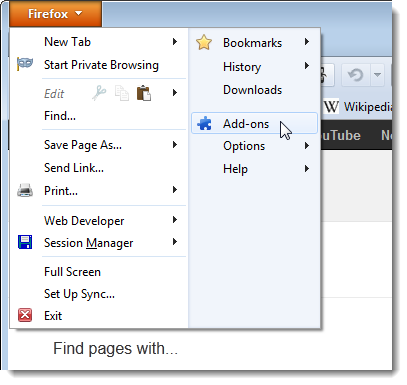 The Add-ons Manager opens on a new tab. Click the Plugins tab on the left side of the tab. For each plugin you want to disable, click the corresponding Disable button.
The Add-ons Manager opens on a new tab. Click the Plugins tab on the left side of the tab. For each plugin you want to disable, click the corresponding Disable button. The disabled plugins display grayed out and the Disable button becomes an Enable button you can use to re-enable the plugin, should you want to.
The disabled plugins display grayed out and the Disable button becomes an Enable button you can use to re-enable the plugin, should you want to.NOTE:
All disabled plugins are moved to the end of the list of plugins.
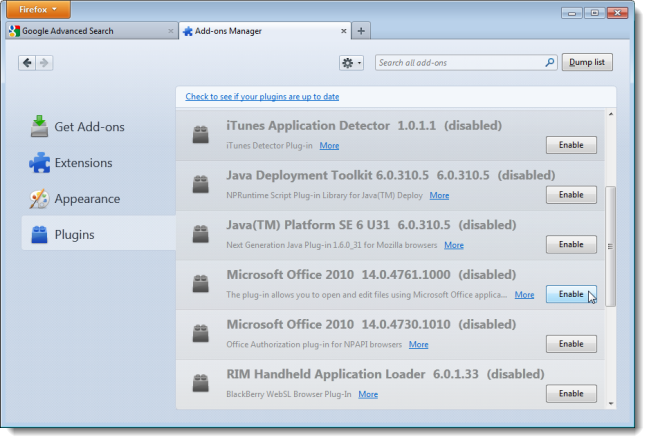 You should be safe disabling almost every plugin except for Flash, which is used on a lot of sites on the web.
You should be safe disabling almost every plugin except for Flash, which is used on a lot of sites on the web.
Disabling Extensions
You can add all kinds of additional functionality to Firefox through the use of extensions, such as extensions to blockadvertisements, download videos, integrate with social networking sites, enhance Firefox features, and even add features available in other browsers.
However, the more extensions you install, the slower Firefox can become.
To speed up Firefox, you can disable extensions without having to uninstall them.
That allows you to easily enable them again if you want to use them.
To disable an extension, click the Extensions tab on the left side of the Add-ons Manager.
If you closed the Add-ons Manager after disabling plugins, open it again as described earlier in this article.
Find the extension you want to disable and click the Disable button to the right of the description.
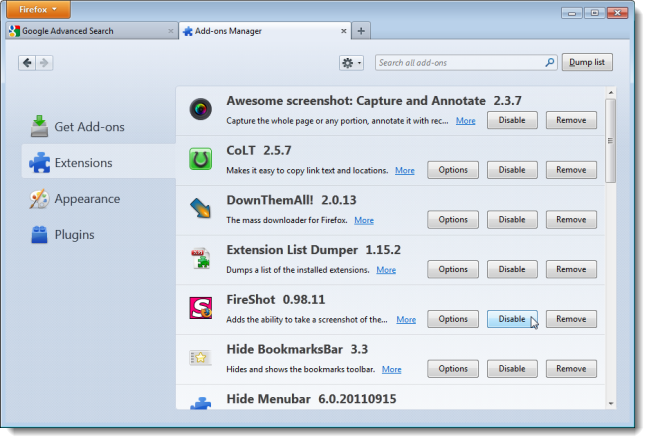 Most extensions require you to restart Firefox to be disabled. If you get a restart message as shown in the following image, click the Restart now link.
Most extensions require you to restart Firefox to be disabled. If you get a restart message as shown in the following image, click the Restart now link.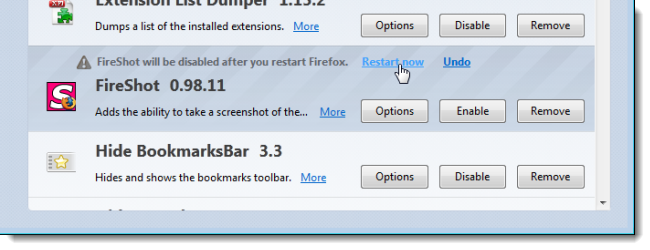 The disabled extensions are grayed out and the Disable buttons become Enable buttons allowing you to re-enable extensions at any time.
The disabled extensions are grayed out and the Disable buttons become Enable buttons allowing you to re-enable extensions at any time.Notice that the Option button is not available for disabled extensions.
All the disabled extensions are moved to the end of the extensions list.
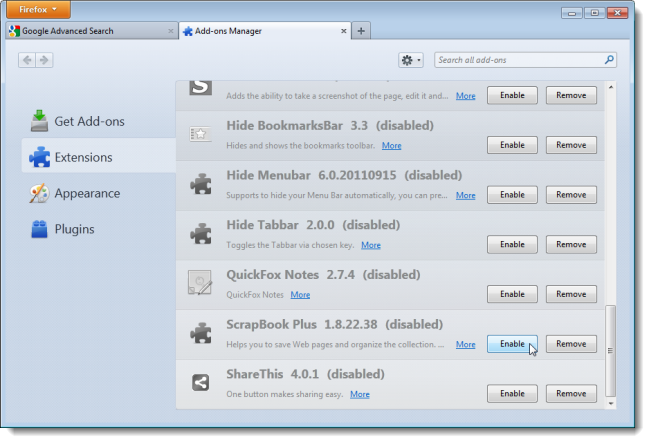
Uninstall Plugins
As mentioned earlier, plugins cannot be manually uninstalled from within Firefox, at least easily.However, most plugins come with their own uninstallation utilities.
See the plugins article on the Firefox Help site for information on uninstalling various common plugins.
If an uninstaller program doesn’t work for a particular plugin, there is a way to manually uninstall a plugin.
Remove Extensions
If you want to completely remove an extension, open the Add-ons Manager, if it is not already open, click the Extensions tab, and find the extension you want to remove in the list. Click the Remove button. If the restart message displays above the extension title, click the Restart now link to complete the removal process.NOTE: You can remove an extension even when it’s disabled.
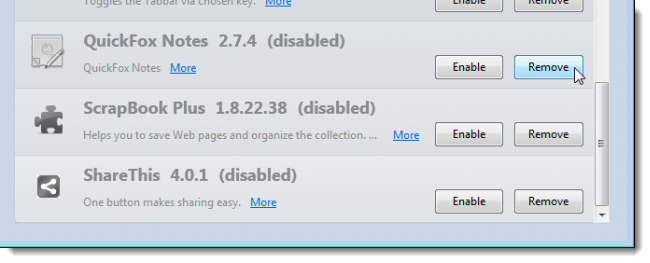
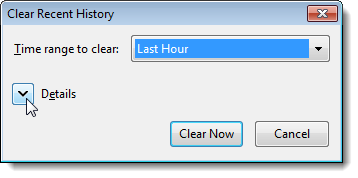 Select the check boxes for the items you want to clear. Select a time range from the drop-down list at the top of the dialog box.
Select the check boxes for the items you want to clear. Select a time range from the drop-down list at the top of the dialog box.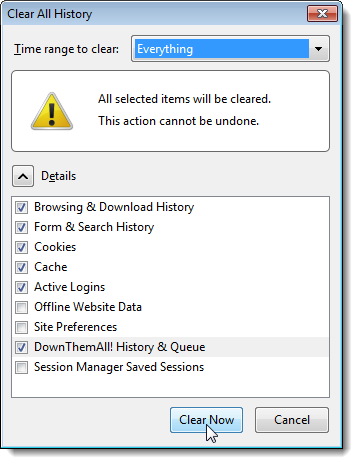
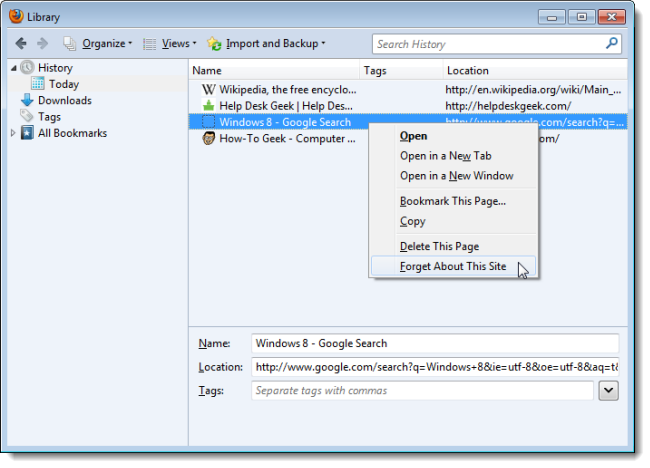 To close the Library dialog box, click the X button in the upper, right corner.
To close the Library dialog box, click the X button in the upper, right corner.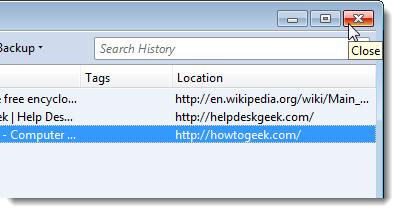
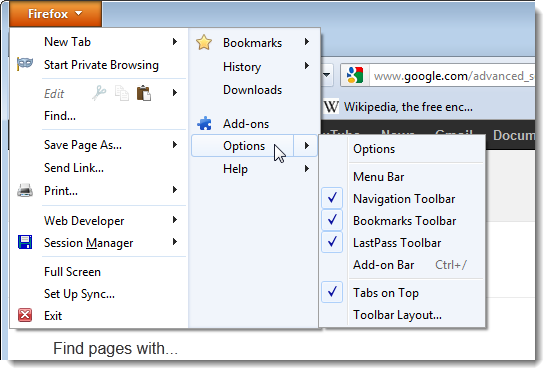 On the Options dialog box, click the Privacy button on the toolbar.
On the Options dialog box, click the Privacy button on the toolbar.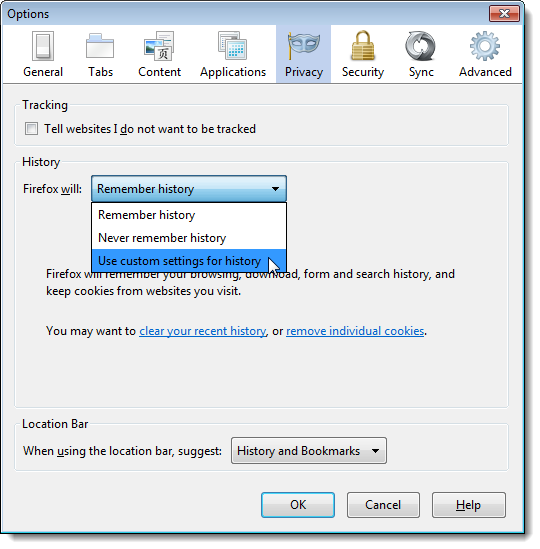 Additional options display. Select the Clear history when Firefox closes check box so there is a check mark in the box.
Additional options display. Select the Clear history when Firefox closes check box so there is a check mark in the box.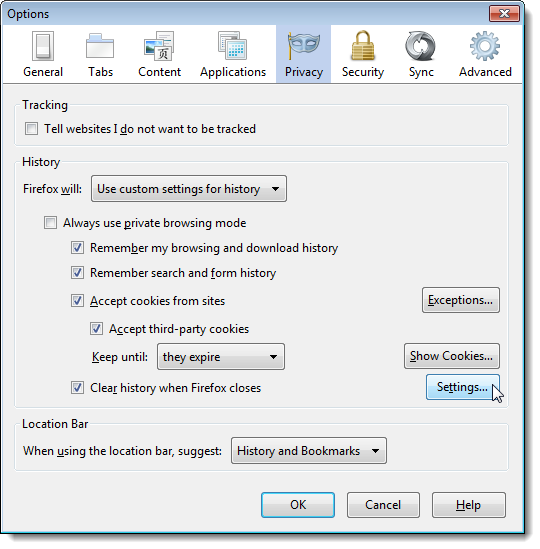 On the Settings for Clearing History dialog box, select the items you want to clear when you close Firefox. Click OK. You are returned to the Options dialog box. Click OK on that dialog to accept your changes.
On the Settings for Clearing History dialog box, select the items you want to clear when you close Firefox. Click OK. You are returned to the Options dialog box. Click OK on that dialog to accept your changes.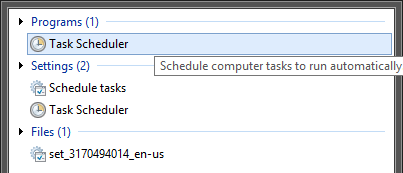 Once the “Task Scheduler” has been opened, select “Create Basic Task” from the “Actions” panel located on the right side.
Once the “Task Scheduler” has been opened, select “Create Basic Task” from the “Actions” panel located on the right side.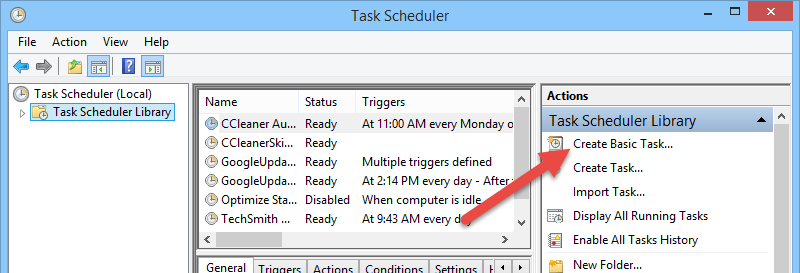 The above action will open the task creation wizard. Here enter a meaningful name and description of the task you are going to create, then click on the “Next” button. That way, you can easily find the task when needed.
The above action will open the task creation wizard. Here enter a meaningful name and description of the task you are going to create, then click on the “Next” button. That way, you can easily find the task when needed.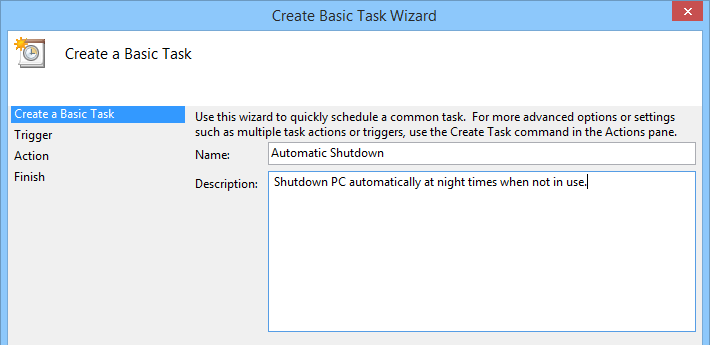 Here in this screen, select the radio button “Daily” and click on the “Next” button to continue.
Here in this screen, select the radio button “Daily” and click on the “Next” button to continue.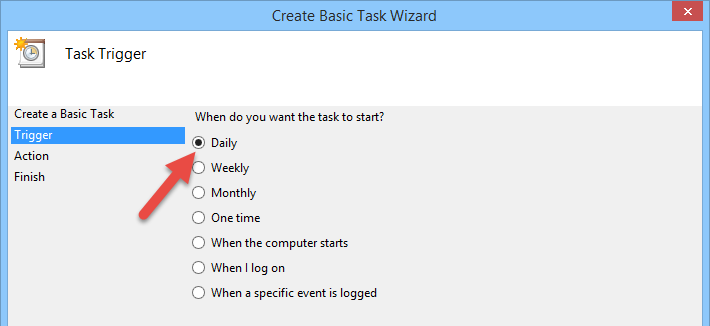 Now enter the starting date and time. Also, make sure that you are choosing for the task to reoccur every day.
Now enter the starting date and time. Also, make sure that you are choosing for the task to reoccur every day.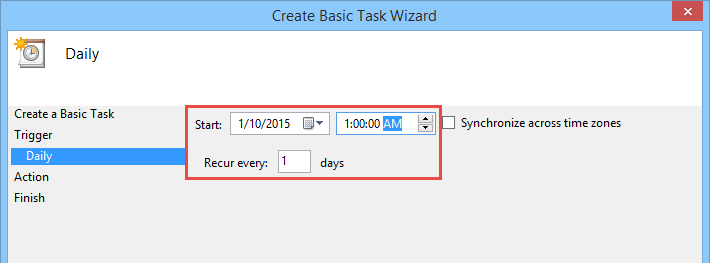 Since we are going to shut down the system, select the radio button “Start a program” and click on the “Next” button to continue.
Since we are going to shut down the system, select the radio button “Start a program” and click on the “Next” button to continue.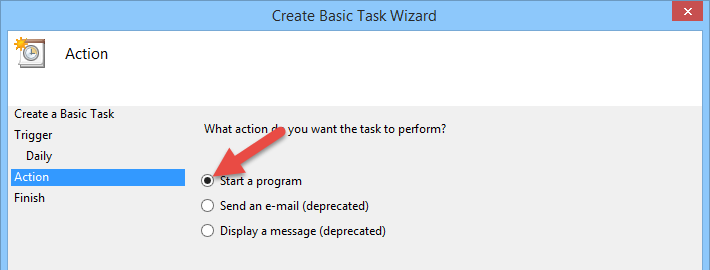 Now enter “shutdown” in the program or script field and as the argument, enter /S. You can also enter /F as the second argument which forces your Windows computer to shut down. This is helpful when you have programs which may conflict with the shutdown process. Make sure that you add a space between the two arguments.
Now enter “shutdown” in the program or script field and as the argument, enter /S. You can also enter /F as the second argument which forces your Windows computer to shut down. This is helpful when you have programs which may conflict with the shutdown process. Make sure that you add a space between the two arguments.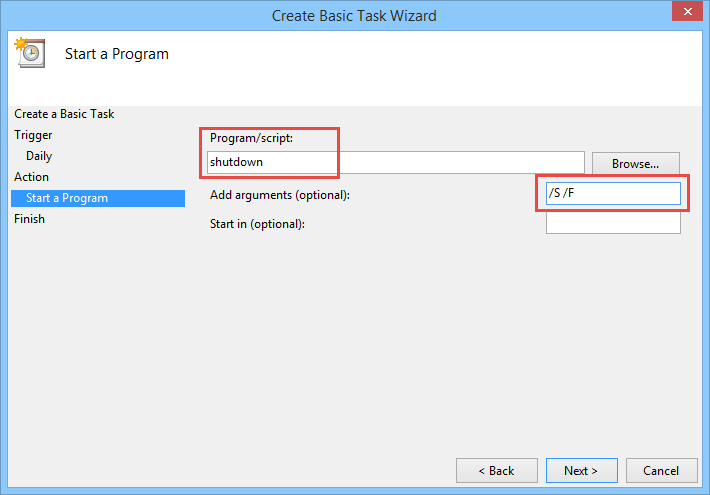 Once you are done with the configuration, just go through the summary, and if everything is fine, click on the “Finish” button. You are not yet finished, though.
Once you are done with the configuration, just go through the summary, and if everything is fine, click on the “Finish” button. You are not yet finished, though.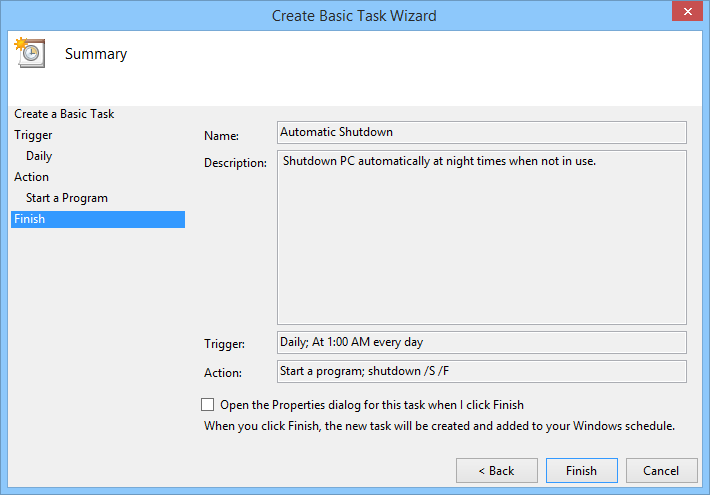 Back to the main window, find the task you just created, right-click on it and select the option “Properties.”
Back to the main window, find the task you just created, right-click on it and select the option “Properties.”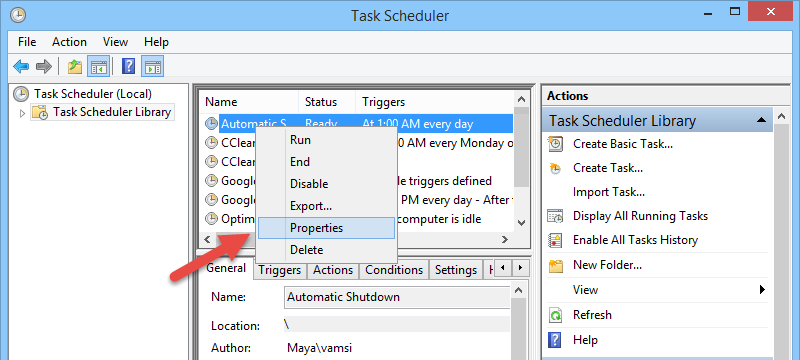 The above action will open the task properties window. Here in the “General” section, select the checkbox “Run with highest privileges.”
The above action will open the task properties window. Here in the “General” section, select the checkbox “Run with highest privileges.” Navigate to the “Conditions” tab and select all three check boxes: “Start the task only if the computer is idle for,” “Stop if the computer ceases to be idle,” and “Restart if the idle state resumes.” Also, select the time as “30 minutes” in both the fields.
Navigate to the “Conditions” tab and select all three check boxes: “Start the task only if the computer is idle for,” “Stop if the computer ceases to be idle,” and “Restart if the idle state resumes.” Also, select the time as “30 minutes” in both the fields.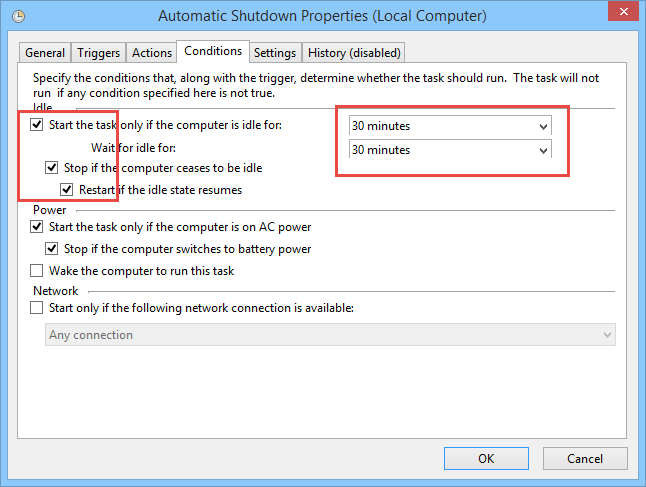 Once you are done, navigate to the “Settings” tab. Here select the check boxes “Run task as soon as possible after a scheduled start is missed” and “If the task fails, start every.” Now, enter the time as “30 minutes” and the number of attempts as “3.” Also, change the time of “Stop the task if it runs longer than” to one hour.
Once you are done, navigate to the “Settings” tab. Here select the check boxes “Run task as soon as possible after a scheduled start is missed” and “If the task fails, start every.” Now, enter the time as “30 minutes” and the number of attempts as “3.” Also, change the time of “Stop the task if it runs longer than” to one hour.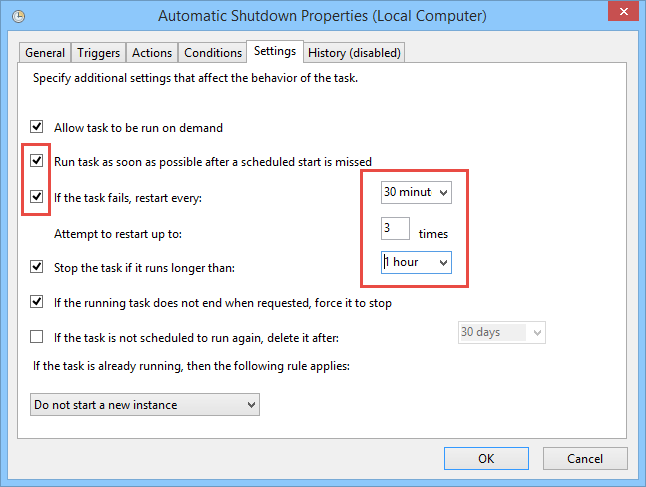 Once you are done with settings, click on the “Ok” button to save the changes. With this, you have successfully configured the automatic shutdown at night.
If you ever need to, you can always change the settings as required from Task Scheduler’s main window.
That’s all there is to do, and it is that simple to use task scheduler to configure automatic shutdown at night when not in use.
Once you are done with settings, click on the “Ok” button to save the changes. With this, you have successfully configured the automatic shutdown at night.
If you ever need to, you can always change the settings as required from Task Scheduler’s main window.
That’s all there is to do, and it is that simple to use task scheduler to configure automatic shutdown at night when not in use.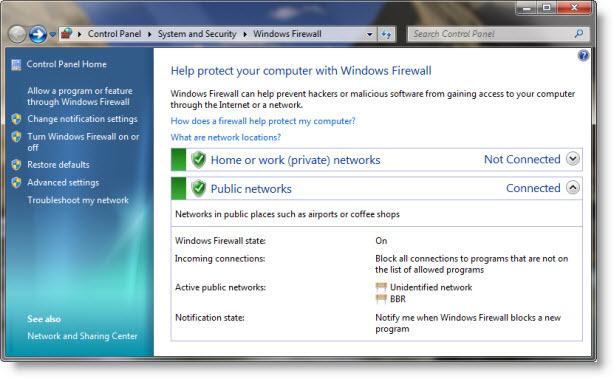
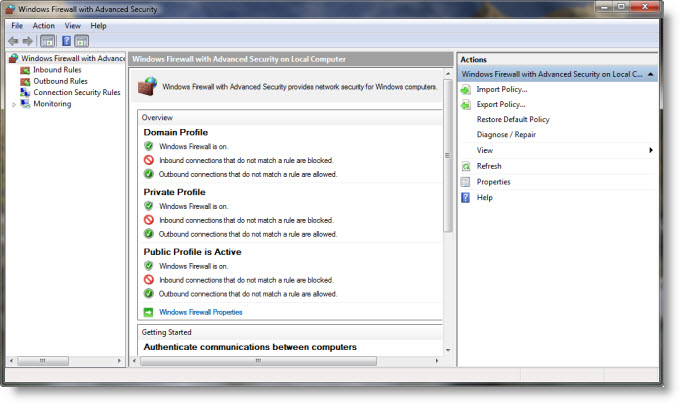 In the Windows Firewall with Advanced Security dialog box, in the left pane, click
In the Windows Firewall with Advanced Security dialog box, in the left pane, click 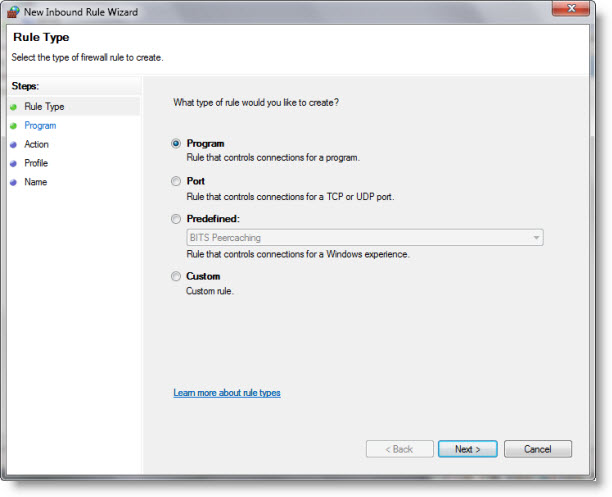 Next, follow the instructions on your screen to its logical conclusion.
You definitely want to also check out
Next, follow the instructions on your screen to its logical conclusion.
You definitely want to also check out 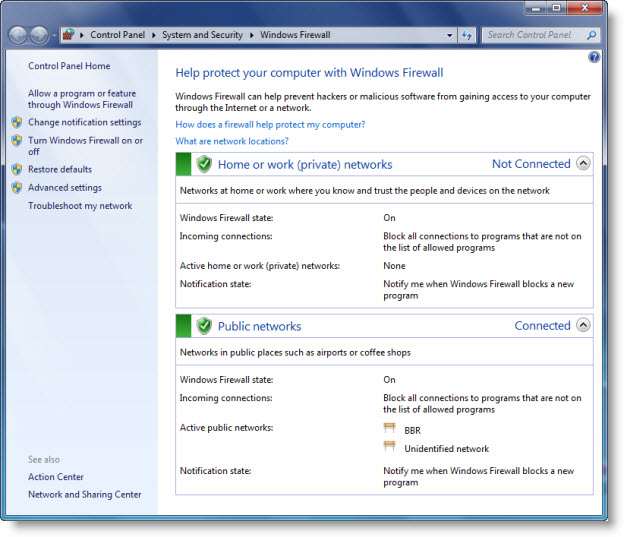 It is the simplest and the least capable. But with it you can complete routine tasks, such as allowing a program through it or blocking all incoming connections. This Technet link true will help you get started .
It is the simplest and the least capable. But with it you can complete routine tasks, such as allowing a program through it or blocking all incoming connections. This Technet link true will help you get started .
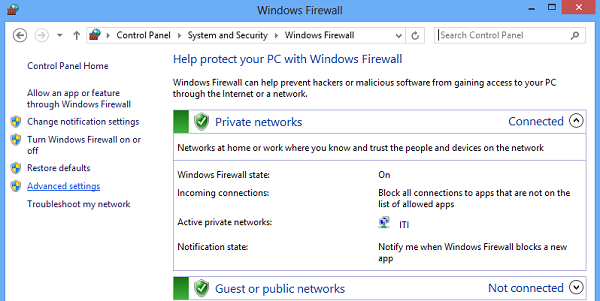 Now, if you see the firewall window shows a list of rules in the left side. From the list, select Inbound Rules to display the inbound rules section.
Now, if you see the firewall window shows a list of rules in the left side. From the list, select Inbound Rules to display the inbound rules section. 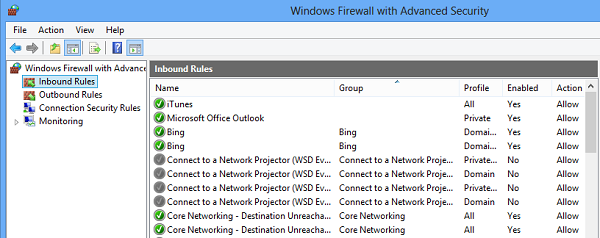 Then, from the right-pane select the ‘New Rule’ option.
Then, from the right-pane select the ‘New Rule’ option. 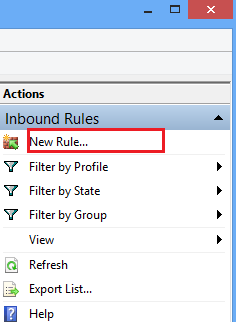 Doing so will open the ‘New Inbound Rule Wizard’ window.
Doing so will open the ‘New Inbound Rule Wizard’ window.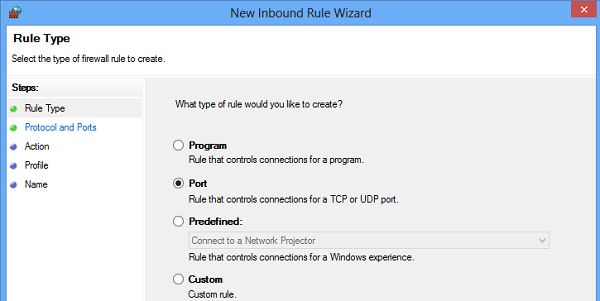 For safety purposes, I tried blocking TCP port. Click on Specific local ports. Then choose one port like 80 as shown in the screenshot below. Click Next to continue.
For safety purposes, I tried blocking TCP port. Click on Specific local ports. Then choose one port like 80 as shown in the screenshot below. Click Next to continue. 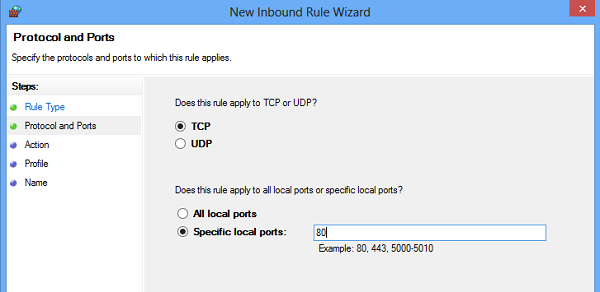 Next, select ‘Block the connection’ as the Action and click Next.
Next, select ‘Block the connection’ as the Action and click Next. 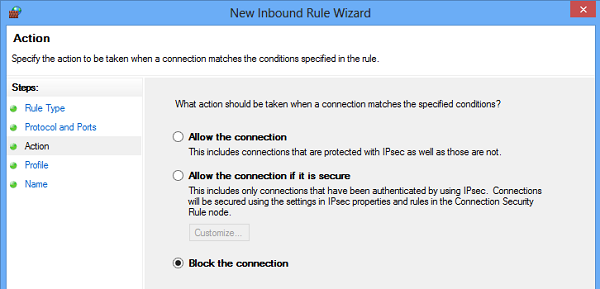 Later, select all the profiles available for different type of connections (Domain, Private and Public) and Click Next to continue.
Later, select all the profiles available for different type of connections (Domain, Private and Public) and Click Next to continue. 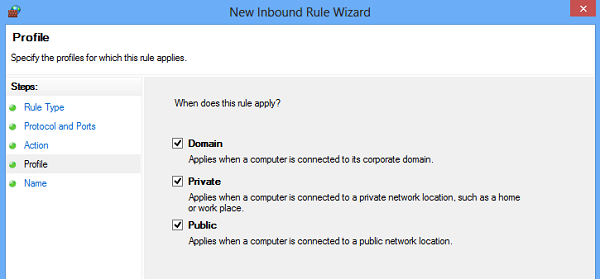 Give a name of your choice to the new rule. I used ‘block suspicious ports’. If you want, you can add description to the new rule. This step is however optional.
Give a name of your choice to the new rule. I used ‘block suspicious ports’. If you want, you can add description to the new rule. This step is however optional. 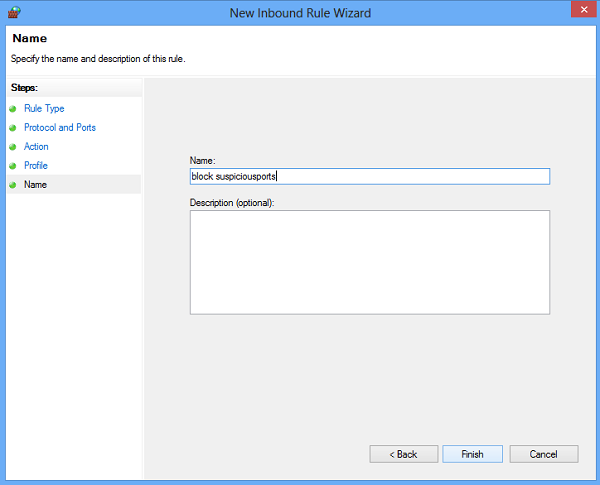 Finally, click the Finish button to configure the settings.
Finally, click the Finish button to configure the settings.
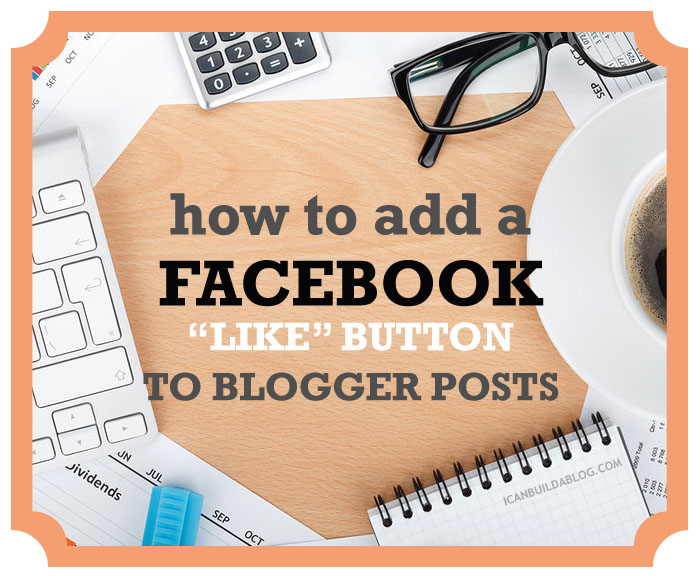 It’s always important to provide your readers with easy access to share and like your content.
It’s always important to provide your readers with easy access to share and like your content.
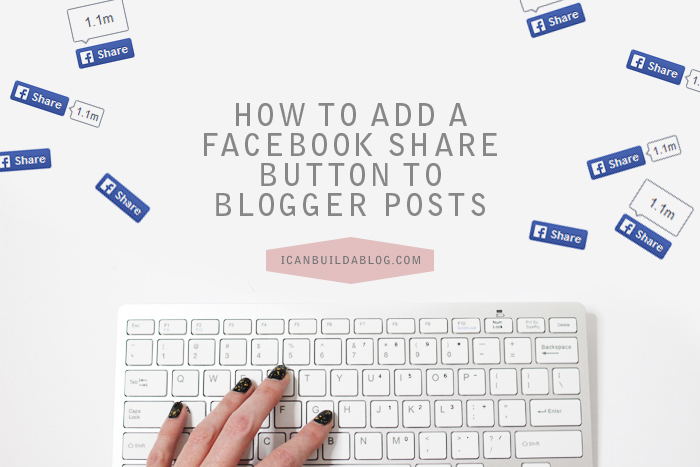 Allowing others to easily share your content on social media is something that is always important.
Allowing others to easily share your content on social media is something that is always important.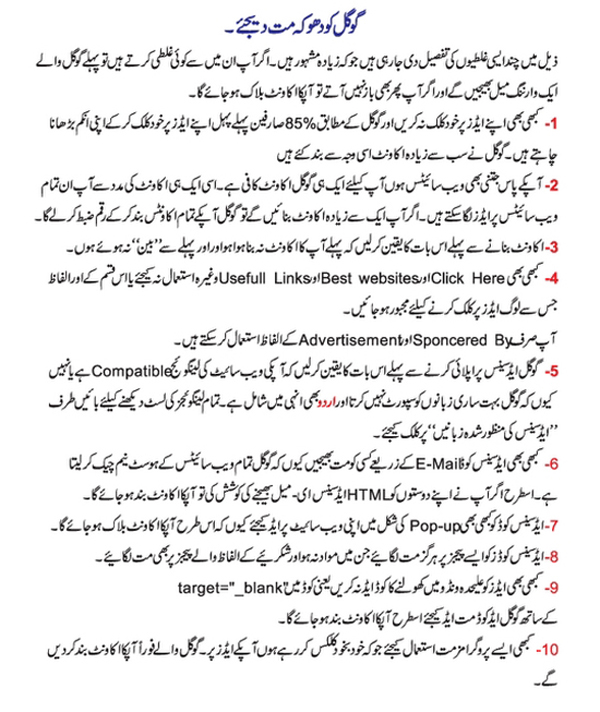 1.
1.