how to Mozilla Firefox Clear all Browsing Data like cache,cookie,search,passwords and forms
Firefox keeps track of sites you’ve visited, files you’ve downloaded, searches, form data, cookies, and more.All this data collects in the history database, and that database can get very large.
There are several ways to clear your browsing data from the database.
Clear All Your Browsing Data
To clear your browsing data for all of your browsing activity for a certain amount of time, click the Firefox button and select History | Clear Recent History from the drop-down menu.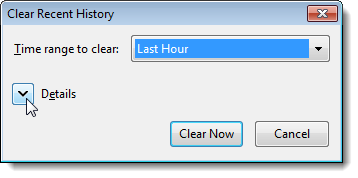 Select the check boxes for the items you want to clear. Select a time range from the drop-down list at the top of the dialog box.
Select the check boxes for the items you want to clear. Select a time range from the drop-down list at the top of the dialog box.Be sure you want to clear your entire history of browsing data before clicking Clear Now to clear it.
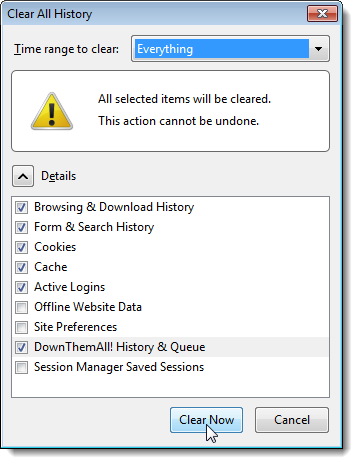
Clear Browsing Data for a Single Website
If you want to keep browsing data for some websites and not others, you can selectively choose to clear browsing data for specific websites.To do this, click the Firefox button and select History | Show All History from the drop-down menu.
All the websites you visited during that time frame display in a list in the right pane.
Right-click on the desired website in the list and select Forget About This Site from the popup menu.
If you have a long list of sites, you can use the Search History box to find the desired website.
NOTE:
There is no confirmation for this action, so be sure you want to delete the browsing data for a website before you do it.
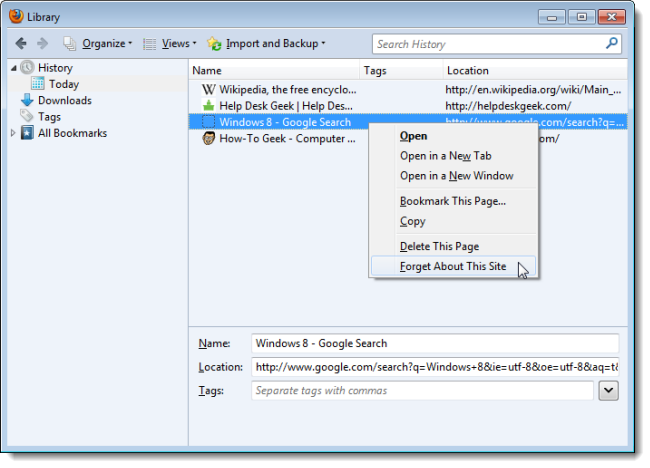 To close the Library dialog box, click the X button in the upper, right corner.
To close the Library dialog box, click the X button in the upper, right corner.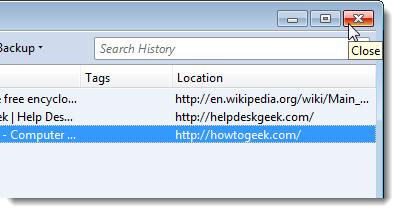
Clear Browsing Data Automatically When Firefox Closes
To clear your browsing data automatically every time you close Firefox, click the Firefox button and select Options from the drop-down menu.NOTE:
It doesn’t matter whether you select Options on the main menu or the Options submenu.
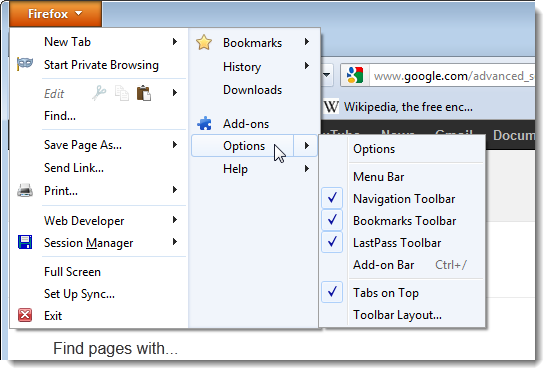 On the Options dialog box, click the Privacy button on the toolbar.
On the Options dialog box, click the Privacy button on the toolbar.Select Use custom settings for history from the Firefox will drop-down list in the History section.
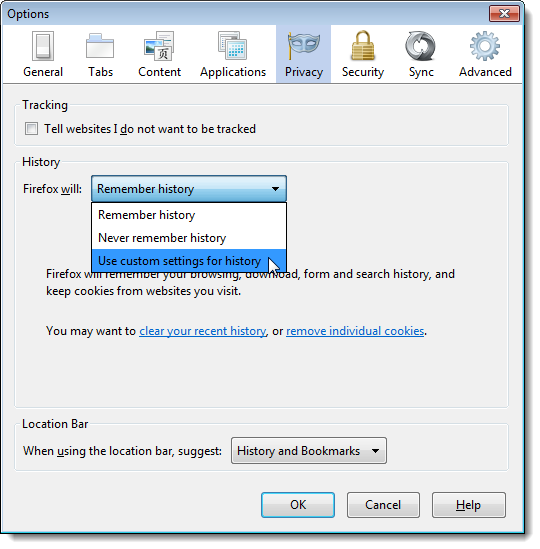 Additional options display. Select the Clear history when Firefox closes check box so there is a check mark in the box.
Additional options display. Select the Clear history when Firefox closes check box so there is a check mark in the box.Click the Settings button.
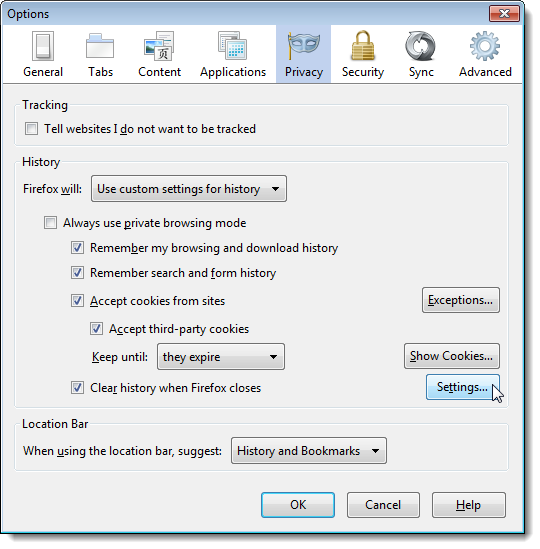 On the Settings for Clearing History dialog box, select the items you want to clear when you close Firefox. Click OK. You are returned to the Options dialog box. Click OK on that dialog to accept your changes.
On the Settings for Clearing History dialog box, select the items you want to clear when you close Firefox. Click OK. You are returned to the Options dialog box. Click OK on that dialog to accept your changes.you may also like these
How to Automatically Shut Down a Windows computer
&
How To Use WhatsApp On Your Pc
&
What is 301,302,403 and 404 Error ?
No comments:
Post a Comment